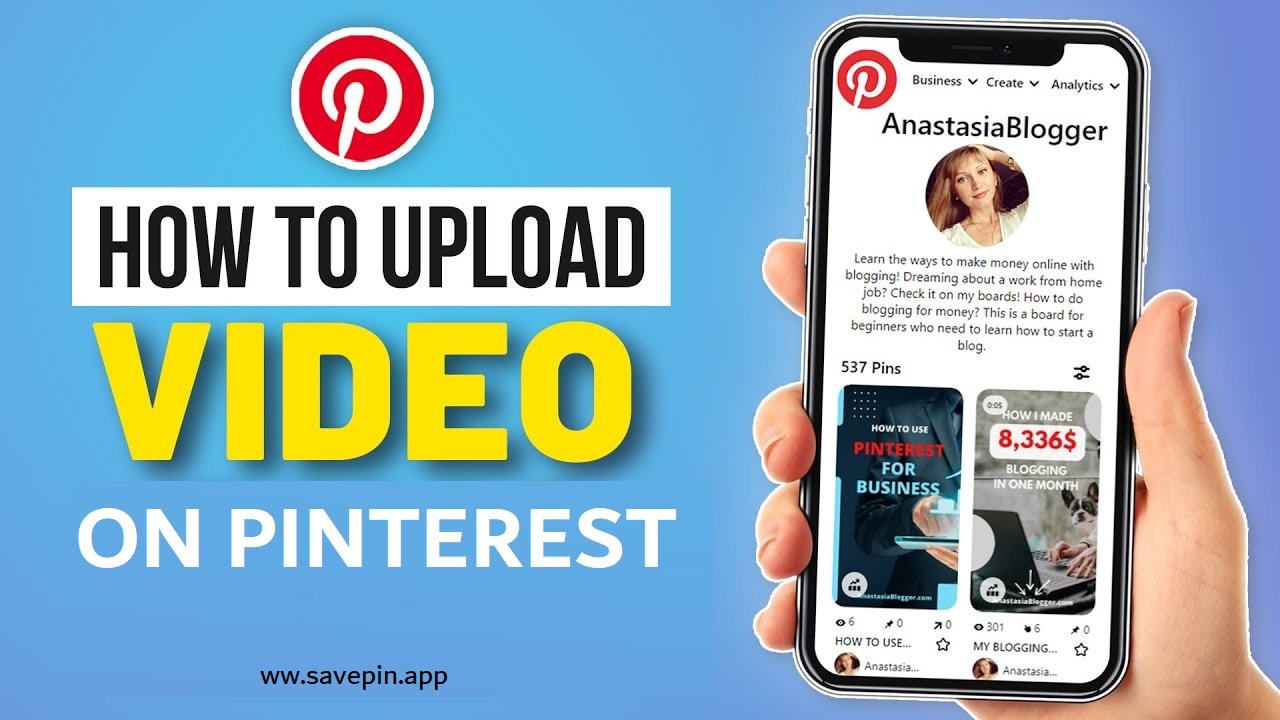Pinterest is a powerful platform for sharing visual content, and videos are an increasingly important part of this ecosystem. Whether you’re a business looking to promote your brand, an influencer sharing your latest content, or just someone wanting to share personal videos, Pinterest makes it easy to upload and share videos with your audience. In this comprehensive guide, we’ll walk you through the steps to upload a video on Pinterest, and also introduce you to a handy tool, SavePin, for downloading Pinterest videos.
Why Upload Videos on Pinterest?
Before diving into the how-to, let’s discuss why you might want to upload videos on Pinterest. Videos are engaging and can convey more information in a shorter time than images. They can demonstrate products, share tutorials, tell stories, and much more. Here are some benefits of uploading videos to Pinterest:
- Increased Engagement: Videos tend to receive more interactions than static images.
- Storytelling: Videos allow you to tell a more compelling story about your brand or content.
- Showcase Products: Perfect for product demonstrations, unboxings, and how-to guides.
- Drive Traffic: Videos can be an excellent way to drive traffic to your website or online store.
How to Upload a Video on Pinterest
Uploading videos on Pinterest is a straightforward process. Follow these steps to share your videos with the Pinterest community:
Step 1: Prepare Your Video
Before uploading, ensure your video meets Pinterest’s requirements:
- File Type: .mp4, .mov, or .m4v
- Aspect Ratio: Square (1:1) or vertical (9:16)
- Resolution: Minimum of 240p and maximum of 1080p
- File Size: Up to 2 GB
- Length: Minimum of 4 seconds, maximum of 15 minutes
Step 2: Log In to Your Pinterest Account
Go to Pinterest and log in to your account. If you don’t have an account yet, you’ll need to create one.
Step 3: Navigate to the Upload Section
- Click on the + button in the lower right corner of the screen.
- Select Create Pin from the dropdown menu.
Step 4: Upload Your Video
- Drag and drop your video file into the uploader or click on the uploader to select your file from your computer.
- Add a title, description, and tags to your video. Be descriptive and use keywords to make your video easily searchable.
- Select a board for your video. Boards help organize your content by themes or topics.
Step 5: Add a Destination Link
If you want to drive traffic to your website, you can add a destination link. This link can lead to a product page, blog post, or any other relevant page.
Step 6: Publish Your Video
Once you have filled in all the necessary details, click on the Publish button to upload your video. Your video will now be live on Pinterest for others to view, save, and share.
Promoting Your Video on Pinterest
To maximize the reach of your video, consider the following tips:
- Engaging Thumbnails: Use an eye-catching thumbnail to draw viewers in.
- Keywords: Use relevant keywords in your title and description to improve searchability.
- Pins: Pin your video to relevant boards to reach specific audiences.
- Collaborate: Collaborate with other users or influencers to expand your reach.
- Analytics: Use Pinterest Analytics to track the performance of your video and adjust your strategy accordingly.
SavePin: The Best Tool for Downloading Pinterest Videos
Now that you know how to upload videos on Pinterest, let’s talk about how you can download videos from Pinterest. SavePin is a fantastic tool that allows you to easily download Pinterest videos for offline viewing.
Why Use SavePin?
SavePin is user-friendly and provides a quick and easy way to download Pinterest videos. Here are some reasons why SavePin stands out:
- Free to Use: SavePin is completely free to use.
- No Registration Required: You don’t need to create an account to download videos.
- High-Quality Downloads: SavePin ensures you get high-quality video downloads.
- Fast and Efficient: The download process is quick and straightforward.
How to Use SavePin
Downloading videos with SavePin is simple. Follow these steps to download any Pinterest video:
- Copy the Video URL: Go to the Pinterest video you want to download and copy its URL.
- Visit SavePin: Go to the SavePin website.
- Paste the URL: Paste the copied URL into the input field on SavePin’s homepage.
- Download the Video: Click on the download button. SavePin will process the video and provide a download link. Click the link to download the video to your device.
Conclusion
Uploading videos on Pinterest is a powerful way to engage with your audience and share dynamic content. By following the steps outlined in this guide, you can easily upload and promote your videos on Pinterest. Additionally, tools like SavePin make it simple to download and save videos for offline viewing. Whether you’re looking to upload or download Pinterest videos, these steps and tools will help you make the most of your Pinterest experience.
Start uploading your videos today and take your Pinterest presence to the next level!