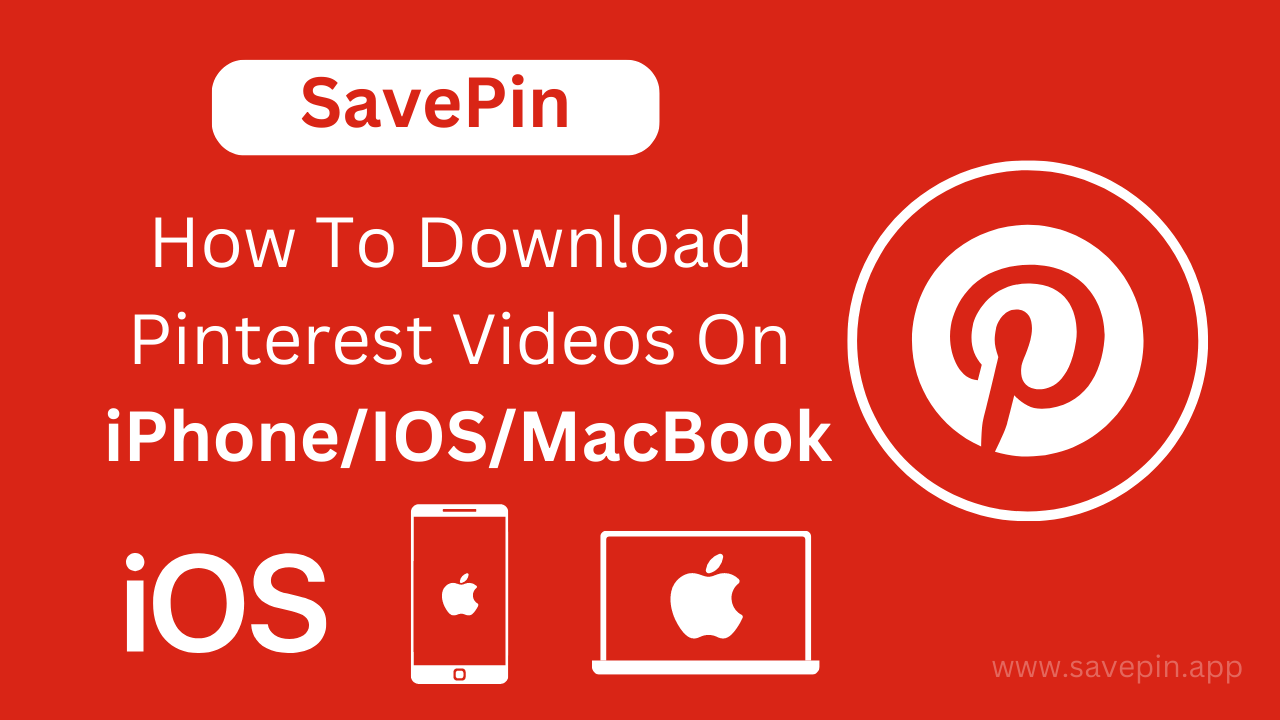Intro
Pinterest is one of the biggest social networking sites which is renowned for sharing the most aesthetic photos, ideas, videos, gifs, etc. If you are a photographer then pinterest is one of the best hubs to show your amazing clicked pictures. Pinterest also gives you an option to download the videos and images. In this article, we will explore the various methods and features of SavePin that make it the ultimate solution for downloading Pinterest videos.
Method 1: Downloading Pinterest Videos on MacBook with SavePin:
SavePin also provides a convenient method for downloading Pinterest videos on your MacBook. Follow these steps:
Step 1: Choose a video on Pinterest. You can select any video or GIF of your choice. Once you select the video, open it.
Step 2: In the bottom right of your screen, you will see three dots. Tap on these three dots and so many options will open on your screen such as copy the video link, send the video or report the video. You have to click on Copy the link.
Step 3: Now comes the most important step. Once you link is copied, you have to now open the www.savepin.app website in your browser to download Pinterest videos on your iPhone.
Step 4: Paste the copied link into the search box of SavePin.
Step 5: Now tap on “Download”. Once you click on download, you video will start downloading and within a few seconds, you will get your video.
Now you can happily save your pinterest video on iPhone
Method 2: Downloading Pinterest Videos on iPhone/iOS with SavePin:
SavePin offers a seamless way to download Pinterest videos on your iPhone or any iOS device. Here’s how to do it:
Step 1: Install SavePin from the App Store: Start by downloading and installing the SavePin app from the App Store on your iPhone or iOS device.
Step 2: Launch SavePin and Open Pinterest: Once SavePin is installed, launch the app and open the Pinterest app on your iPhone.
Step 3: Copy and Paste the Video Link: Find the video you wish to download on Pinterest. Tap the “Share” button, then select “Copy Link.” Switch back to SavePin, where the video link will be automatically pasted.
Step 4: Download the Video: SavePin will detect the video link and present you with various download options. Choose the desired video quality and tap the “Download” button. The video will be saved to your device’s camera roll or the designated location within SavePin.
Why is Pinterest so Popular?
Pinterest is amongst the most popular social networking hubs which is famous for its unique images, videos and GIFS. Other social networking sites focus more on messages and content but when it comes to Pinterest, it shows us the most eye-catching and attractive images.
Best Pinterest video Downloader for iPhone
SavePin offers the best Pinterest video downloader for iPhone. You search for how to save and download Pinterest videos on Iphone ends here! We have the best tool which allows us to save video free of cost with the simple steps.
How to Download Pinterest Videos On Macbook?
You can download videos on Macbook also by following some simple steps:
- Open the pinterest app and select the video or gif which you want to download. Now tap on your selected video to open it.
- You will see three dots in the bottom. Click on these three dots to open some additional features for you. When you click on these three dots, you will see the “Copy the link” option.
- Tap on copy the link.
- It’s time to open SavePin on your browser and paste the copied link in the search box.
- Once you paste the link, the download button will appear. Now click on the download button and your pinterest video will be saved on your MacBook.
Final Words:
Hope you enjoyed reading this guide on how to download and save pinterest videos on iPhone. We have also discussed how to save pinterest videos on MacBook. After reading this full guide you will be able to download pinterest videos on ios easily.